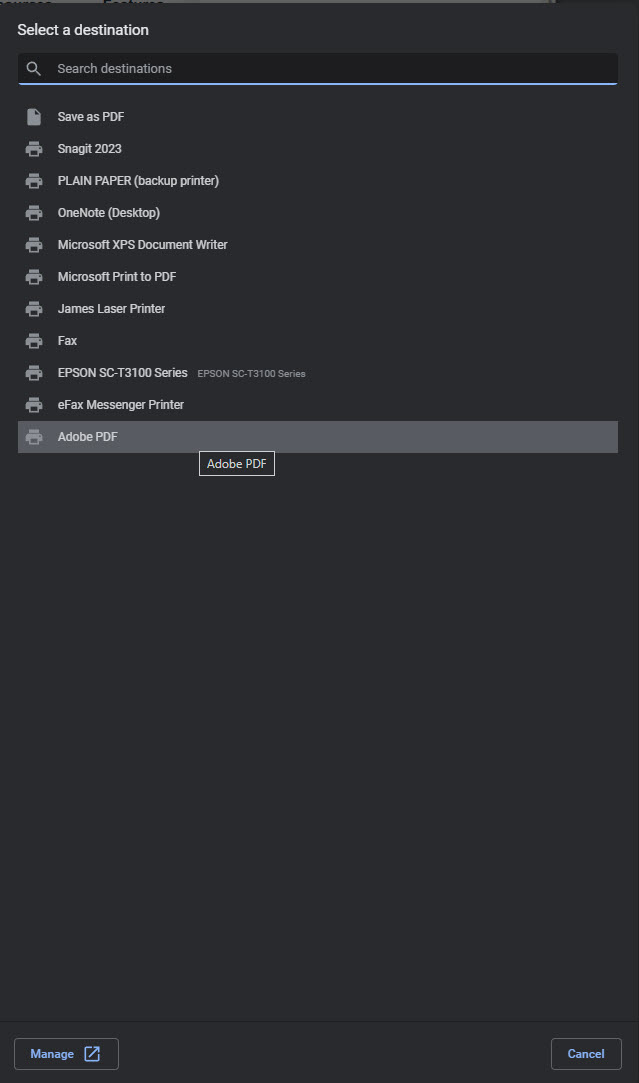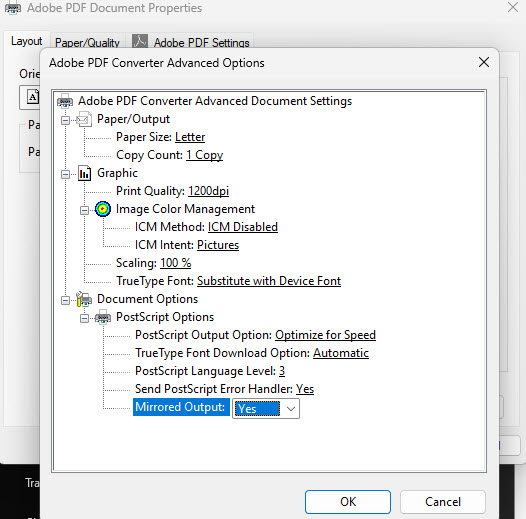How to Mirror Flip Your Screen
Author: James Baker – Last Updated: July 23, 2023
There are a number of very simple solutions that will mirror flip your screen. In this guide, we’ll detail each of the methods including free software and pro level hardware. With these techniques, you’ll be able to flip your screen regardless of what OS you’re using–it works with Windows, Mac, iOS, Android, and Linux.
In addition, we’ve posted videos showing you how we use a mirror flipped display in our studio to create fast videos and advertisements.
Keep reading to find out exactly what you’ll need:

You can mirror flip your screen using the service menu of a Samsung TV.
List Of Techniques To Mirror Flip Your Screen
Mirror flipping your screen is easy if you know how. In this guide, I’m going to share simple techniques to mirror flip your screen, which will work on any display such as a monitor, TV, or laptop.
This guide will make it super simple to mirror flip your entire screen no matter what operating system or software you’re running.
It’s especially useful if you’re using a teleprompter or beamsplitter glass. If you’re looking to save a ton of time figuring out how to mirror flip from programming manuals, you’re going to love this.
Technique #1: Samsung Secret Service Menu
Use a Samsung TV such as the QN32Q60A (models made in 2022 and older have this feature) and enter the service menu to turn on mirror flipping. Looking for something smaller? The Neewer F100 is ideal for HUD and small teleprompters and offers the built in mirror-flipping.
To enter the service menu, turn off your TV and press the following buttons on a standard remote: Mute + 182 + power to turn it back on. When it loads, you’ll see the service menu–just change the H Flip option.
Turn your TV back off and on again, and it will be in mirror mode. The most popular Samsung models that support this are the N5300 (1080p) and Q50R (ultra thin, 4k).
If you plug your laptop or tablet into the screen it can mirror flip it. Make sure it’s a Samsung TV model N5300 or above. You can also plug Android and iPad tablets into a TV screen through the USB-C or lightning port using an HDMI to USB-C cord.
Technique #2: Use A Mac
It’s easier to flip your screen on a Mac or MacBook laptop than a Windows PC.
The mirror flip function is supported within MacOS, but you’ll need a program to unlock this feature.
We developed a simple utility for MacOS so you can mirror flip your screen using our Mac Mirror Flip Utility, which is free.
Technique #3: Mirror Flip Video Converter
You can easily flip your screen using a converter box such as this one.
Simply plug your laptop or iPad (with adapter) into a HDMI MirrorBox and it will flip your signal automatically.
Technique #4: Air Display App (iOS)
You can connect your Mac to an iPad using the app Air Display. This handy app supports built-in mirror flipping and is completely software based, no additional hardware required.
Another interesting app is the LunaDisplay app, which offers a teleprompter mode. Check out the Luna Display app in the Apple App Store. It requires a hardware unit to project between your Mac and iPad which currently costs $129.99.
Technique #5: Use Linux
If you’re running Linux, it has the mirror flip mode built into the OS. If you’re on a Windows PC or laptop, you can install Linux on a flash drive to boot into linux anytime you need the mirror flip function.
The following commands enable various mirror flip options: [in editing, display on screen as static text]
xrandr –output –reflect-x
export DISPLAY=:0.0 && xrandr –output $a –reflect x
xrandr -x (will flip de video horizontally like a mirror.)
xrandr -y (will flop de video vertically.)
xrandr -y -x (will both flip and flop (= invert).)
xrandr -o (inverted will…invert O.o)
xrandr -o (normal will return to normal the video)
Technique #6: UltraMon Software
Use UltraMon software to mirror flip your PC or Mac.
It costs $40 but they offer a free 30 day demo so you can try it out first at realtimesoft.com
Technique #7: Use A First Surface Mirror
If you’d prefer to use technology that can’t fail, you can mirror flip your display using a First Surface Mirror.
A first surface mirror provides a high quality reflection on the face of the glass so there’s no double image.
Technique #8: Flip Your Screen In VLC Player
The free VLC video player supports mirror flipping. To activate it, record your screen then transform your video using Video Effects > Geometry > Transform.
You’ll need to capture your screen into a video file, such as mp4 format, before you can use VLC to play it. SnagIt works great for screen recording, so you could use a program such as PowerPoint and play it back as a video.
If you need it on the go, simply upload it to your YouTube as a private video and you can conveniently play it back on any device.
Technique #9: Use a Chrome Plugin To Mirror Flip
Use a chrome plugin such as “flip a video for youtube” or “Mirror Page” from the Chrome Web Store.
Technique #10: Teleprompter Software
Many great teleprompter apps exist in the Apple and Google Play (Android) stores. Use teleprompter software that has the mirror flip feature built-in.
Technique #11: Use HTML Code
You can use a line of code in the head of your document between style tags you’re trying to flip the body of your HTML document:
body { transform: scaleX(-1); }
Technique #12: Use A Photo Editor Such As Photoshop
Use SnagIt or another screen capture tool to screen capture an entire document at once, then mirror flip it in photoshop or another photo editor.
Technique #13: Use “Flip This” and SpaceDesk
Install SpaceDesk on your PC and Flip This extension on Chrome. Crate a fresh tab and surf to: http://viewer.spacedesk.net/
Next, click the “5 Html Viewer 5 page” button. Enter your PC network address, which will create a 2nd monitor on your screen. You can then flip the screen using the Flip This extension.
Technique #14: Use “OBS Studio” which is free:
Install OBS Studio on your PC refer to the instructions at the site MakeUseOf.
Technique #15: Use Visual Studio To Create a Visual Basic Project (free)
This is an advanced technique for computer programmers that’s simple even for beginners. Simply open a visual basic project and create an object (such as a web browser window) and mirror flip it.
Technique #16: Run Your Windows Program In Linux
One of the easiest ways to handle the mirror flipping issue. Install Linux on your Windows PC on a separate partition and load your document into your favorite Linux program. Use the techniques outlined above to mirror flip your entire screen. By bypassing Windows entirely, your mirror flipping problem is made easy. We recommend Ubuntu Linux for a user friendly experience.
Technique #17: Flip HTML In Your Browser Using CSS
Simply use the following code at the top of your document: transform: scaleX(-1);
Technique #18: Record your screen using NVIDIA Shadowplay (GeForce Experience)
If you have an NVIDIA graphics card, you can record your screen using Alt + F9, then mirror flip the resulting video in your favorite video editing program such as Adobe Premiere.
Technique #19: Make a mirror flipped PDF file by printing your page to a mirror image using Adobe Acrobat PDF Printer
Print your document and select Adobe PDF:
In printer options, click layout tab and choose advanced options:
Select “Mirrored Output: Yes” and then click OK. Your resulting PDF document will be mirror flipped.
Conclusion
The best way to mirror flip your screen is by running Linux, or use hardware such as an HDMI MirrorBox or Samsung TV.
If you’re looking to deliver your presentations more easily, or record them to video we’re glad to help you find beamsplitter glass or a full teleprompter.
If you’re on a budget, you can simply use a Nikon 7070 mount and use a piece of beamsplitter glass.
Recommended Studio Gear
32″ Samsung TV (With Mirror Flipping)
https://amzn.to/3jpiuMY
43″ – 85″ Samsung TV (With Mirror Flipping)
https://amzn.to/3YG4Y7B
Free Teleprompter Software:
https://telepromptermirror.com/software/
Build A Pro Level Speech Teleprompter – Parts List
14″x14″ Beamsplitter Mirror w/Rounded Corners
https://telepromptermirror.com/glass-teleprompter-mirror/
Neewer Heavy Duty Light Stand
https://amzn.to/3BKOmBL
Neewer 15 Pieces 1/4″ 3/8″ Metal Threaded Screw Converter Adapter
https://amzn.to/3rTgmvX
Nikon 7070 Binocular Window Mount
https://amzn.to/3cSvXGb
Laptop Tray (On-Stage MSA5000)
https://amzn.to/3cErVAN
Tray Attachment (On-Stage MSA9508)
https://amzn.to/3eJ8Z6P
Tray Adapter (On-Stage Music Accessory (MM01))
https://amzn.to/30OmjOZ
Teleprompter Shroud (Cut To Size): Neewer Black Cloth
https://amzn.to/3HJozxy
Shroud Binder Clips (Medium)
https://amzn.to/3YwMQwN
*** TELEPROMPTER ACCESSORIES ***
Tripod Weight Bag (For Added Stability)
https://amzn.to/3YtorZ3
DSLR Tripod: K&F Concept B234A1+BH-28L
https://amzn.to/3HKkIAv
Budget Microphone: Neewer NW-82
https://amzn.to/3FXb7Fc
Pro Microphone: Sennheiser MKE-600
https://amzn.to/3hx0C1U
Microphone Cord
https://amzn.to/3BMlf0X
*** BACKDROPS ***
Green Screen (ChromaKey Paper)
https://amzn.to/3WsYhDR
ChromaKey Tape
https://amzn.to/3Ytmiwt
Green Screen (Collapsible / Portable Backdrop)
https://amzn.to/3Wm9mGY
Green Screen (ChromaKey Paint)
https://amzn.to/3WI6hRV
Paint Roller Kit
https://amzn.to/3W78tlW
*** CAMERA EQUIPMENT ***
Upper End DSLR EOS-1D X Mark III
https://amzn.to/3BI7HDR
Lens for EOS-1D X Mark III
https://amzn.to/3jdztkY
Memory Card for EOS-1D X Mark III
https://amzn.to/3v3kNHK
Card Reader for EOS-1D X Mark III
https://amzn.to/3Yx6s3R
Mid-Range DSLR: Canon EOS 5D Mark IV Full Frame Digital SLR Camera With Lens
https://amzn.to/3BI4Evp
Memory Card
https://amzn.to/3hBZavd
Entry Level DSLR: EOS Rebel T8i With Lens
https://amzn.to/3vhnENL
Memory Card
https://amzn.to/3hBZavd
*** CAMERA ACCESSORIES ***
Camera & Laptop Backpack
https://amzn.to/3PxFw03
LED Panel Studio Lighting (We Use Qty 4)
https://amzn.to/3HIrUgm
Mini On-Camera Display: Feelworld 6″ Monitor
https://amzn.to/3V7rVxE
Batteries for Feelworld 6″ Monitor
https://amzn.to/3W2hexw
Adaptor for Feelworld Monitor: ULANZI ST-06
https://amzn.to/3hwrbEz
Noise Cancelling Headphones: Sony WH-1000XM5
https://amzn.to/3HJmn9n
Alternative To Sony Headphones: Bose 700
https://amzn.to/3Wm6Scd
*** VIDEO EDITING EQUIPMENT ***
PC Workstation for Video Editing (13th Gen i9 + GeForce 4090)
https://amzn.to/3jdQADz
Laptop For Video Editing: 17.3″ Gigabyte Aorus
https://amzn.to/3W6eQWF
Adobe Premiere Pro Software
https://amzn.to/3BIfYaW
*** EQUIPMENT FOR B ROLL FOOTAGE ***
Drone For Ariel Videography: DJI Mini 3
https://amzn.to/3PPmqml
Motorized Camera Slider: Neewer 47.2″ (120cm) Slider
https://amzn.to/3WuPmSJ
Phone Gimbal Stabilizer
https://amzn.to/3hzdVip
Interrotron
https://amzn.to/3Wp2Ijd
*** VIDEOGRAPHY TRAINING ***
Roger Love – Set Your Voice Free
https://amzn.to/3FEYOMx
How To Shoot Video That Doesn’t Suck
https://amzn.to/3PPnVkt
Affiliate link disclosure: by purchasing the products above, we earn a small commission.